Using "Report Model Project" we need to create 'Report Model' and deploy, end users will create their own report layout using deployed 'Report Model' and Report builder. There reports are "Ad hoc Reports".
- Open BIDS
- Create a new "Report Model Project", the solution name is "ReportModelProject".
- Give the required path for the new solution.
- Create 'Data Source and Data Source View'.
- Solution Explorer --> Right click on "Report Models" and select "Add New Report Model".
- Report Model Wizard window will open.
- Click on "Next >" Button. Then "Select Data Source View" page will open.
- Select the required "Data Source View" from the "Available data source views". After that "Next >" button then "Select report model generation rules" page will open.
- Click on "Next >" button. Then "Collect Model Statistics" page will open.
- Click on "Next >" button then "Completing the Wizard" page will open.
- Give the required name (EmployeeReport) and then click on "Run" button.
- Click on "Finish" button.
- In 'Solution Explorer' right click on solution "ReportModelProject" and select 'Build'.
- Make sure the 'Build' is success.
- Again right click on solution "ReportModelProject" and select 'Deploy'.
- Make sure 'Deploy' process completed without errors.
- Open 'Internet Explorer' type/past the URL: http://localhost/Reports/
- Then "SQL Server Reporting Services" will open.
- Click on 'Report Builder'. If you are opening first time then it will ask to run the Report builder exe file. Then click on "Run" button.
- After that report builder will open.
- Click on "Blank Report".
- Right click on "Data Sources".
- Select the "Add Data Source..", then the "Data Source Properties" will open.
- Click on "Browse.." button. then browse the required report.
- Click on "Open" button.
- Click on "OK" button.
- Right click on "Dataset".
- Select "Add Dataset..", then the "Dataset Properties" will open.
- Select the "Use a dataset embedded in my report" check box. Select the "Data Source" from the drop down list. Then after click on "Query Designer.." button, then Query Designer will open.
- Select the required table and double click on required columns, then after click on "OK" button.
- Click on "OK" button.
- Right click on designer window and insert table (Highlighted in the above screen.
- Add report header and required columns. Click on Run (Highlighted in the above screen top left side).
- Report is generated.












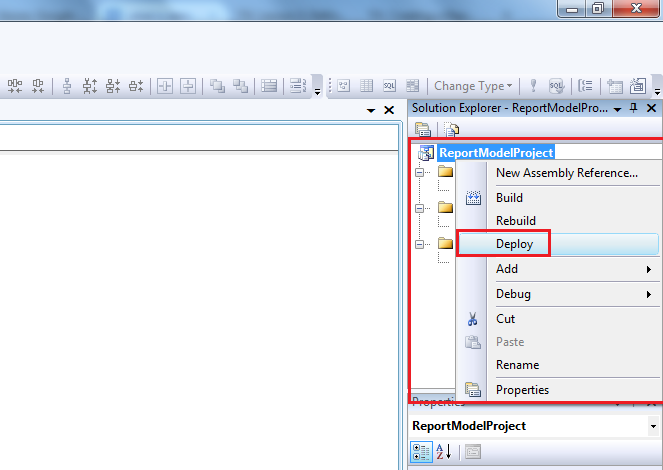
















No comments:
Post a Comment